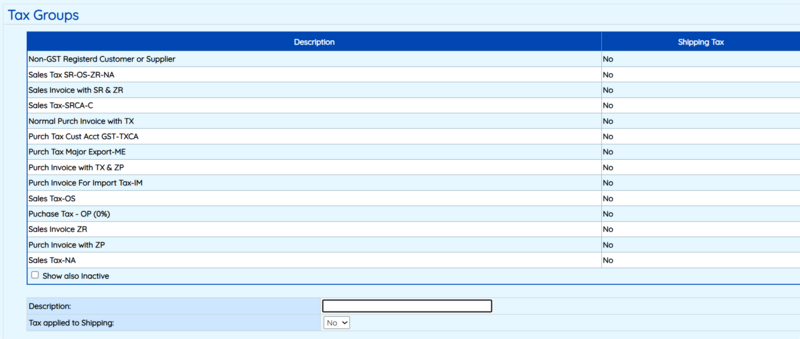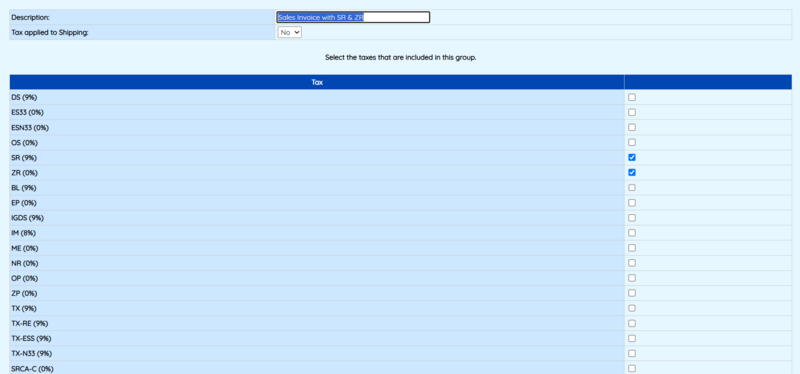GST: Difference between revisions
| Line 8: | Line 8: | ||
# Common examples of tax codes include: SR, ZR, TX, ZT, etc. (see Fig 1 below). Highnix comes with several predefined tax codes in the default database to help you get started quickly. | # Common examples of tax codes include: SR, ZR, TX, ZT, etc. (see Fig 1 below). Highnix comes with several predefined tax codes in the default database to help you get started quickly. | ||
# How to use: | # How to use: | ||
## To access this feature, navigate to: '''System Setup → Company Setup → GST Type Setup''' | ## To access this feature, navigate to: '''System Setup → Company Setup → GST Type Setup (Fig 1)''' | ||
## To add a new tax type, simply fill out the form located directly below the tax type listing table. | ## To add a new tax type, simply fill out the form located directly below the tax type listing table. | ||
## '''Note:''' The same General Ledger (GL) code can be used for both Sales and Purchase accounts, if appropriate. | ## '''Note:''' The same General Ledger (GL) code can be used for both Sales and Purchase accounts, if appropriate. | ||
| Line 20: | Line 20: | ||
# It is to group a combination of tax type for sales or purchase. This can be used to manage and handling products which have different tax types. Highnix Tax Group feature is very useful as it can minimize human error. The tax group is tied to the customer and supplier, only authorized personnel can assign the tax group. That will prevent the user select an incorrect tax type when the enter a sales or purchase transaction. | # It is to group a combination of tax type for sales or purchase. This can be used to manage and handling products which have different tax types. Highnix Tax Group feature is very useful as it can minimize human error. The tax group is tied to the customer and supplier, only authorized personnel can assign the tax group. That will prevent the user select an incorrect tax type when the enter a sales or purchase transaction. | ||
# How to use: | # How to use: | ||
## To access this feature, navigate to: '''System Setup → Company Setup → GST Tax Group''' | ## To access this feature, navigate to: '''System Setup → Company Setup → GST Tax Group (Fig 2)''' | ||
## To create a new tax group, use the simple form below the table. | ## To create a new tax group, use the simple form below the table. | ||
## If a new group is created, user is to provide the group name, and then select the tax types to be used (See Fig 3). After the group is created and if it is applied for the customer (or supplier), then any product that match the tax types, the tax will be computed and included in the Sales (or Supplier) invoice. | |||
## | |||
[[File:TaxGroup.png|none|thumb|800x800px]] | [[File:TaxGroup.png|none|thumb|800x800px|Fig 2. Tax Groups]] | ||
[[File:TaxGroupSelection.png|none|thumb|800x800px|Fig 3. Selection of Tax type]] | |||
=== Item Tax Type Setup === | === Item Tax Type Setup === | ||
Revision as of 17:40, 3 June 2025
GST SETUP
Tax Type Setup
- As the name suggests, this function is used to define the types of tax applied in transactions. In Singapore, these tax types—also known as IRAS Tax Codes—are standardized by the Inland Revenue Authority of Singapore and detailed in the E-Tax Guides available on the IRAS website.
- Common examples of tax codes include: SR, ZR, TX, ZT, etc. (see Fig 1 below). Highnix comes with several predefined tax codes in the default database to help you get started quickly.
- How to use:
- To access this feature, navigate to: System Setup → Company Setup → GST Type Setup (Fig 1)
- To add a new tax type, simply fill out the form located directly below the tax type listing table.
- Note: The same General Ledger (GL) code can be used for both Sales and Purchase accounts, if appropriate.
- To edit or delete, click on the icons on the extremem right.
Tax Group Setup
- Tax group is to be used when a customer or supplier profile is setup.
- It is to group a combination of tax type for sales or purchase. This can be used to manage and handling products which have different tax types. Highnix Tax Group feature is very useful as it can minimize human error. The tax group is tied to the customer and supplier, only authorized personnel can assign the tax group. That will prevent the user select an incorrect tax type when the enter a sales or purchase transaction.
- How to use:
- To access this feature, navigate to: System Setup → Company Setup → GST Tax Group (Fig 2)
- To create a new tax group, use the simple form below the table.
- If a new group is created, user is to provide the group name, and then select the tax types to be used (See Fig 3). After the group is created and if it is applied for the customer (or supplier), then any product that match the tax types, the tax will be computed and included in the Sales (or Supplier) invoice.
Item Tax Type Setup
Example Mixed GST In One Invoice
I have a bill from Telco and for local calls, there is GST. But for ovreseas call, GST is exempted. These transactions come in the same bill. How do I setup and record?
Highnix ERP can handle a common issue that is difficult to resolve for users who are not using the system. This issue is the need to apply different GST rates to different types of calls on a telco bill. In this scenario, local calls are subject to GST, while overseas calls are exempt. Highnix ERP can handle this by setting up a simple one-time rule. This rule can then be applied to different vendors, customers, and products.
Setup a tax group:
- Go to System Setup > GST Tax Group.
- Create a new tax group and name it "Purch Invoice with TX & ZP".
- Under "Select the taxes that are included in this group", check the "ZP" and "TX" check boxes.
- Save the tax group.
Setup an item tax exemption type:
- Go to System Setup > Item Tax Exemption Type.
- Create a new item tax exemption type and name it "Items Not Taxable - ZP and ZR 0%".
- Under "Select which taxes this item tax type is exempt from", check all boxes except ZP and ZR.
- Save the item tax exemption type.
Create an item tax:
- Go to System Setup > Item Tax.
- Create a new item tax and name it "Items Taxable - SR and TX-Prevailing Rate".
- Under "Select which taxes this item tax type is exempt from", check all boxes except SR and TX.
- Save the item tax.
Create a supplier:
- Go to Purchase Mgt > Maintenance > Add and Edit Supplier Records.
- Enter the supplier's name as "Telephone Company".
- In the Tax Group pull-down box, select "Purch Invoice with TX & ZP".
- Save the supplier record.
Create products:
- Go to Inventory/Product Mgt > Maintenance > Add and Edit items.
- Create a product called "Local Phone Calls".
- In the Item Tax Type field, select "Items Taxable - SR and TX-Prevailing Rate".
- Create another product called "Overseas Phone Calls".
- In the Item Tax Type field, select "Items Not Taxable - ZP and SR-Prevailing Rate".
- Save the products.
Enter a bill:
- Go to Purchase Mgt > Create Bills.
- Select the "Telephone Company" supplier.
- Add the "Local Phone Calls" and "Overseas Phone Calls" products to the bill.
- Save the bill.
With this setup, the system will be able to record all the taxable and non-taxable input purchase. Note: This setup can also be used for sales invoices. If you need to bill a taxable and non-taxable service or product in the same sales invoice, you can follow the steps above, but instead of creating a purchase bill, you would create a sales invoice.
Chnage of GST
Starting year 2024, the GST will be changed from 8% to 9%, how do I go about changing it?Tag:#GST9
The GST rate in Singapore will increase from 8% to 9% on January 1, 2024. GST-registered users can follow these simple steps to change the Sales and Purchase GST from 8% to 9%:
- Go to the System Setup, GST Type Setup.
- Click on edit icon (pencil) on the right of the corresponding tax type. The tax item will appear on the form at the bottom of the listing.
- Change the default rate to 9%.
- Click on the Update button.
- Repeat the above for the rest of the tax types. Note that for 0% tax, user could leave it unchnage.
Note: Highnix ERP records the value of GST at the point when a Sales Invoice (or Purchase Invoice for supplier) is created. If you create a Sales Order or Delivery before the GST rate is updated, you can still change the GST to the correct rate just before the invoices are created.
The next task is to change the descriptions of the tax group and the account descriptions. This is only necessary if the descriptions include the GST rates. For example, if the description of your GST type shows "Normal Sales Invoice with SR-7%", it is best to remove the "-7%" because it is confusing to put the rates there. Similarly, if the description of the account code shows "Output GST Collected-SR-7%", you should remove the "-7%".
To change the description, follow these steps:
- Tax group:
- Go to System Setup > GST Tax Groups.
- Click on the edit icon (pencil) on the right of the corresponding tax group. The tax group details will appear on the form at the bottom of the listing.
- Remove the "-X%" from the description.
- Click on the Update button.
- Repeat the above for the rest of the tax groups.
- Account code:
- Go to Finance Mgt > Maintenance > GL Chart of Account.
- Locate the account code from the drop down menu. (Users can type the account code if they know, the default GST account codes are beginning with "22".)
- Under the Account Name description, remove the rates.
- Click on the Update Account button.