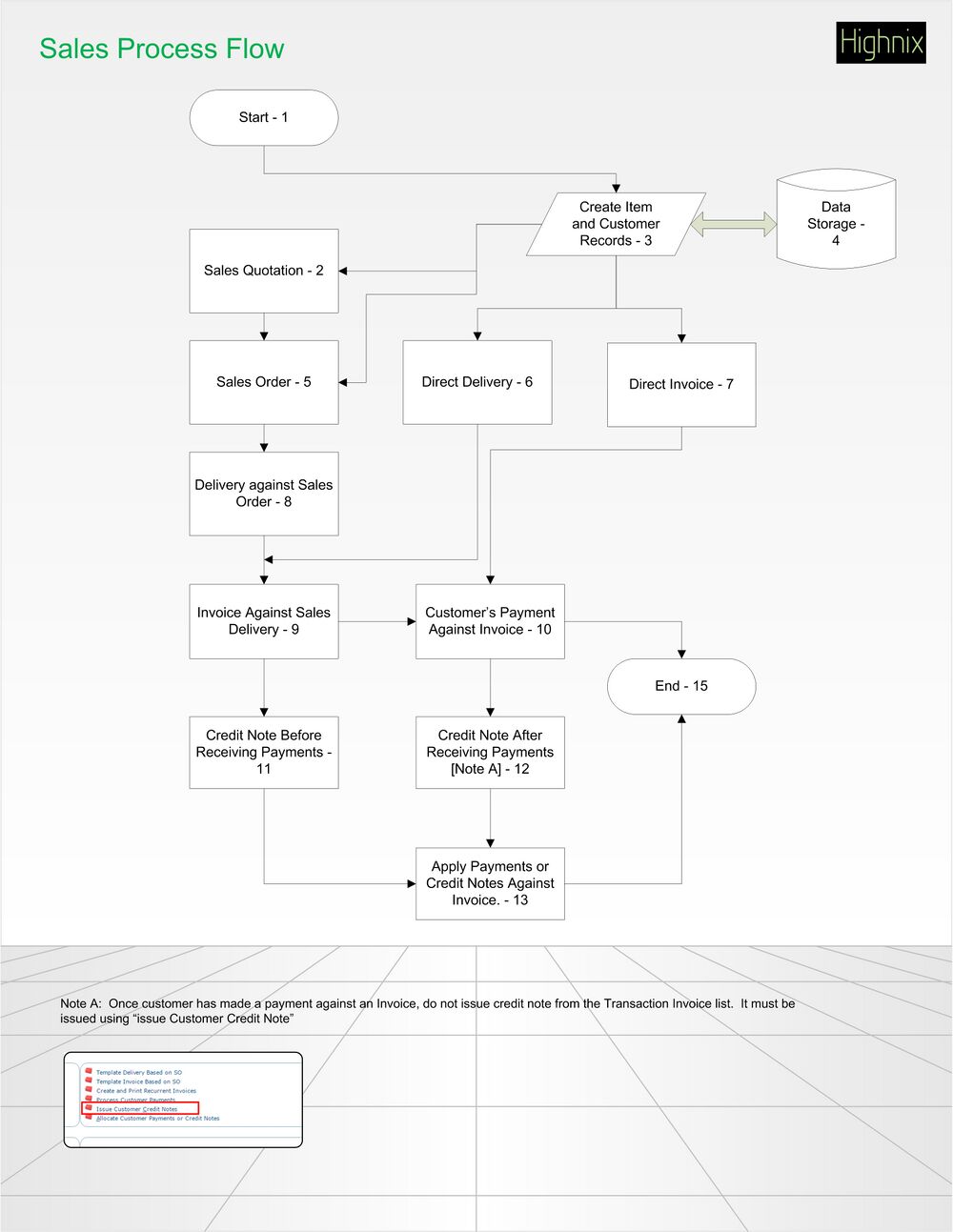Generic Sales Flow: Difference between revisions
Jump to navigation
Jump to search
No edit summary |
No edit summary |
||
| Line 1: | Line 1: | ||
# [[Quotation|Sales Quotation]] | |||
# Sales Order | |||
# Delivery | |||
# Invoice<br /> | |||
---- | ---- | ||
Revision as of 12:21, 22 November 2023
- Sales Quotation
- Sales Order
- Delivery
- Invoice
Other Links
- 3 - Price Book Flow Chart
- FAQ: More Information About Sales (Handle deposit, advance payments, recurring invoices, credit notes...etc)