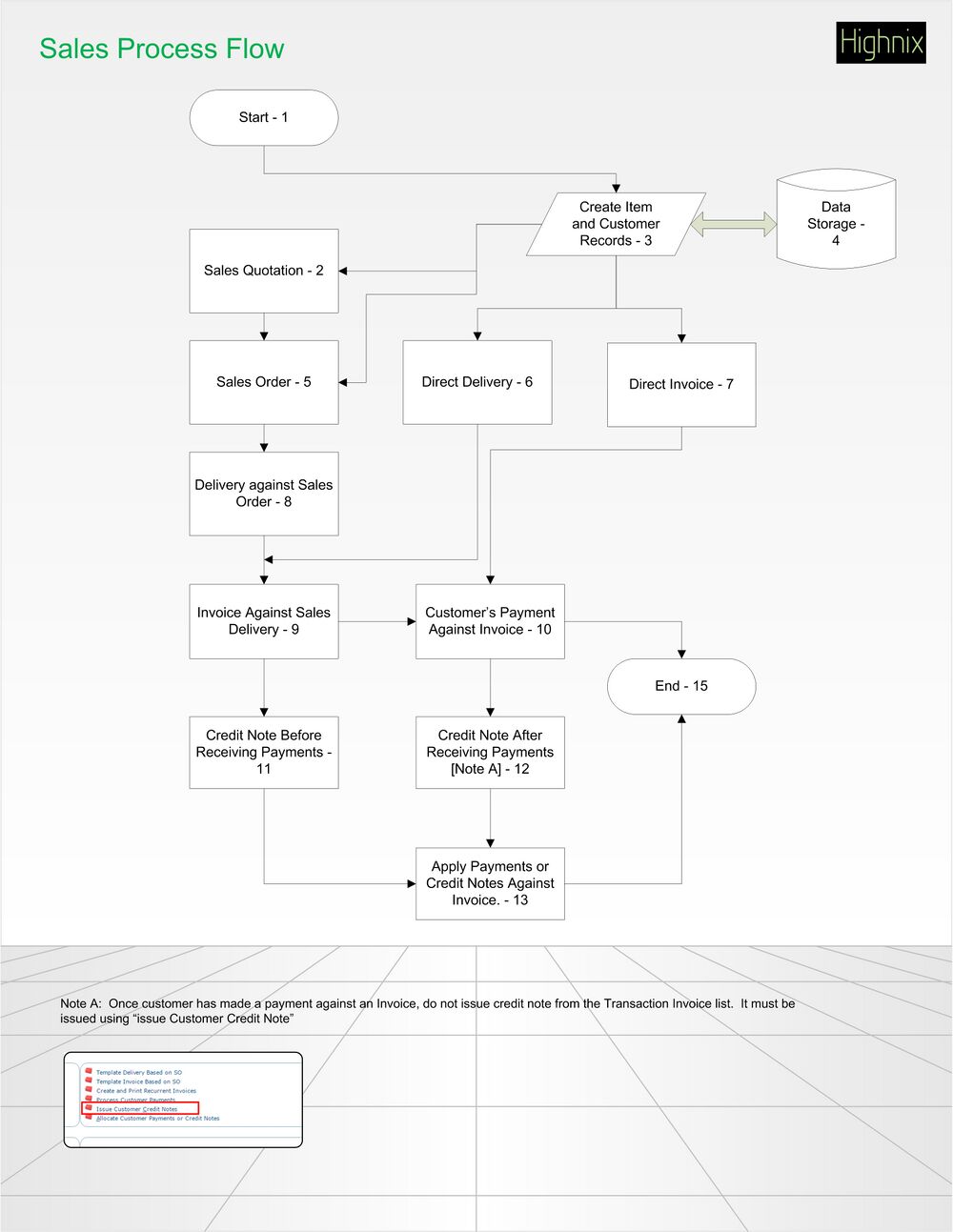Generic Sales Flow: Difference between revisions
Jump to navigation
Jump to search
No edit summary |
No edit summary |
||
| (7 intermediate revisions by the same user not shown) | |||
| Line 1: | Line 1: | ||
'''Steps:''' | |||
# [[Quotation|Sales Quotation]] | |||
# [[Sales Order]] | |||
# [[Sales Delivery|Delivery]] | |||
# [[Sales Invoice|Invoice]]<br /> | |||
'' | |||
# | |||
# | |||
# | |||
# | |||
---- | ---- | ||