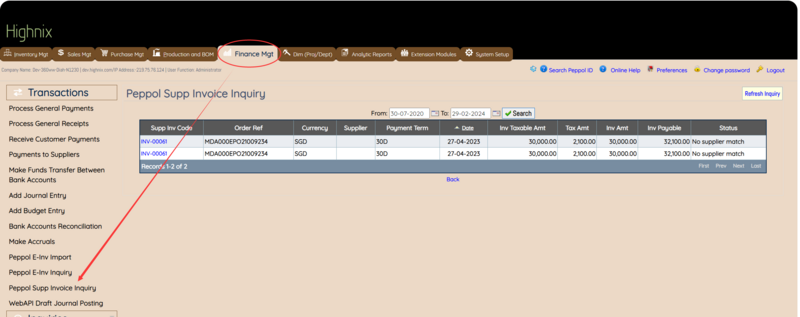Receiving InvoiceNow from Suppliers: Difference between revisions
No edit summary |
No edit summary |
||
| Line 16: | Line 16: | ||
#*''Sending Invoice Responses to Supplier:'' If deemed necessary, users can provide status updates to the supplier by clicking the "Invoice Response" button. A small box will appear, allowing users to input a concise 50-character reason. For more detailed reasons, it is recommended to communicate via official correspondence. | #*''Sending Invoice Responses to Supplier:'' If deemed necessary, users can provide status updates to the supplier by clicking the "Invoice Response" button. A small box will appear, allowing users to input a concise 50-character reason. For more detailed reasons, it is recommended to communicate via official correspondence. | ||
Finalizing the Process: | ====Finalizing the Process:==== | ||
#Confirmation and Action: If all details are accurate and in order, users can confidently click the "Process Invoice" button. If corrections are needed, click "Cancel," adjust the details on the main page, and change the status accordingly. | #Confirmation and Action: If all details are accurate and in order, users can confidently click the "Process Invoice" button. If corrections are needed, click "Cancel," adjust the details on the main page, and change the status accordingly. | ||
Revision as of 15:23, 29 February 2024
What is InvoiceNow?
InvoiceNow stands as a nationwide e-invoicing network designed to streamline the invoice processing workflow for companies of all sizes. By leveraging InvoiceNow, businesses can enhance efficiency, reduce operational costs, and accelerate payment cycles.
How To Receive Invoices via InvoiceNow:
Within the Highnix ERP system, not only can users effortlessly send out InvoiceNow E-invoices, but they can also seamlessly receive E-invoices from their suppliers. The reception process is intuitive and efficient. When a supplier e-invoice is transmitted through the Peppol network, users are relieved from the need to manually receive it; the system automates this process. To verify the received invoices, users can navigate to Finance Management > Transactions > Peppol Supplier Invoice Inquiry link.
View and Manage Received Invoices:
- Accessing Received Invoices: In the Peppol Supplier Invoice Inquiry link, users can select the desired date range for the displayed InvoiceNow transactions. Note that the dates refer to transaction dates, not the dates the Supplier Invoice is received.
- Performing Tasks with Icons:
- Process the Invoice (Pencil Icon): Clicking this icon expands the selected invoice, providing users with detailed information. Verify essential details such as dates, exchange rates, item codes, descriptions, unit prices, quantity discounts, total amounts, etc.
- Updating Invoice Status (Pull-Down Menu): Users can update the status of the invoice using the available pull-down menu. The status options may include Acknowledge, In Process, Under Query, Accepted, Rejected, Conditionally Accepted, Partially Paid, or Fully Paid. Note that status names might be subject to change in the future.
- Sending Invoice Responses to Supplier: If deemed necessary, users can provide status updates to the supplier by clicking the "Invoice Response" button. A small box will appear, allowing users to input a concise 50-character reason. For more detailed reasons, it is recommended to communicate via official correspondence.
Finalizing the Process:
- Confirmation and Action: If all details are accurate and in order, users can confidently click the "Process Invoice" button. If corrections are needed, click "Cancel," adjust the details on the main page, and change the status accordingly.
This user-friendly process ensures that received invoices can be promptly and accurately managed within the Highnix ERP system, promoting smooth communication and collaboration with suppliers.
How To Receive Invoices via InvoiceNow?
In Highnix ERP system, users can send out InvoiceNow E-invoices, likewise, users can receive E-invoices from their suppliers. The process of receiving it is seamless. When a supplier e-invoice is received via the Peppol network, users do not need to perform the receiving. It will be automatically received into the system. Users just need to check by going to Finance Mgt>Transactions>Peppol Supp Invoice Inquiry link. Select the date rage of the invoice now to display. The dates are the transaction dates and not the dates the Supplier Invoice is received.
On the right hand side of the invoices, there are icons to allow users to perform the various task:
- Process the Invoice. (pencil icon)
- Update the status of the invoice (pull-down menu)
- Sending invoice responses to the supplier.
When the Process Icon is clicked, the system will expand this selected invoice along with the details. Users need to
- Check the supplier invoices as though in the normal way of entering a supplier invoice. That includes the dates, the exchange rates, the items details such as item codes, description, unit price, quantity discount, total amount etc.
- If everything is correct and in order, click on the "Process Invoice" button. Otherwise, click on cancel and at the main page, change the status accordingly. The status may be: Acknowledge, In Process, Under Query, Accepted, Rejected, Conditionally Accepted, Partially Paid or Fully Paid. The status name might be changed in the future.
- If user deem fit to send a status to the supplier, click on the Invoice Response button. A small box will appear to allow a 50 characters reasons. If necessary, the detail reasons should be sent via an official correspondance.