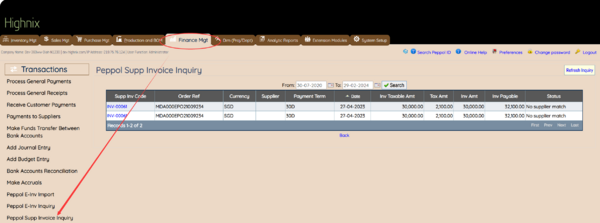Receiving InvoiceNow from Suppliers: Difference between revisions
No edit summary |
No edit summary |
||
| (11 intermediate revisions by the same user not shown) | |||
| Line 4: | Line 4: | ||
InvoiceNow stands as a nationwide e-invoicing network designed to streamline the invoice processing workflow for companies of all sizes. By leveraging InvoiceNow, businesses can enhance efficiency, reduce operational costs, and accelerate payment cycles. | InvoiceNow stands as a nationwide e-invoicing network designed to streamline the invoice processing workflow for companies of all sizes. By leveraging InvoiceNow, businesses can enhance efficiency, reduce operational costs, and accelerate payment cycles. | ||
===How To Receive Invoices via InvoiceNow:=== | |||
How To Receive Invoices via InvoiceNow: | |||
Within the Highnix ERP system, not only can users effortlessly send out InvoiceNow E-invoices, but they can also seamlessly receive E-invoices from their suppliers. The reception process is intuitive and efficient. When a supplier e-invoice is transmitted through the Peppol network, users are relieved from the need to manually receive it; the system automates this process. To verify the received invoices, users can navigate to Finance Management > Transactions > Peppol Supplier Invoice Inquiry link. | Within the Highnix ERP system, not only can users effortlessly send out InvoiceNow E-invoices, but they can also seamlessly receive E-invoices from their suppliers. The reception process is intuitive and efficient. When a supplier e-invoice is transmitted through the Peppol network, users are relieved from the need to manually receive it; the system automates this process. To verify the received invoices, users can navigate to Finance Management > Transactions > Peppol Supplier Invoice Inquiry link. | ||
View and Manage Received Invoices: | ====View and Manage Received Invoices:==== | ||
#Accessing Received Invoices: In the Peppol Supplier Invoice Inquiry link, users can select the desired date range for the displayed InvoiceNow transactions. Note that the dates refer to transaction dates, not the dates the Supplier Invoice is received. | #Accessing Received Invoices: In the Peppol Supplier Invoice Inquiry link, users can select the desired date range for the displayed InvoiceNow transactions. Note that the dates refer to transaction dates, not the dates the Supplier Invoice is received. | ||
| Line 17: | Line 16: | ||
#*''Sending Invoice Responses to Supplier:'' If deemed necessary, users can provide status updates to the supplier by clicking the "Invoice Response" button. A small box will appear, allowing users to input a concise 50-character reason. For more detailed reasons, it is recommended to communicate via official correspondence. | #*''Sending Invoice Responses to Supplier:'' If deemed necessary, users can provide status updates to the supplier by clicking the "Invoice Response" button. A small box will appear, allowing users to input a concise 50-character reason. For more detailed reasons, it is recommended to communicate via official correspondence. | ||
Finalizing the Process: | ====Finalizing the Process:==== | ||
#Confirmation and Action: If all details are accurate and in order, users can confidently click the "Process Invoice" button. If corrections are needed, click "Cancel," adjust the details on the main page, and change the status accordingly. | #Confirmation and Action: If all details are accurate and in order, users can confidently click the "Process Invoice" button. If corrections are needed, click "Cancel," adjust the details on the main page, and change the status accordingly. | ||
#If necessary, the detail reasons should be sent via an official correspondance. | |||
This user-friendly process ensures that received invoices can be promptly and accurately managed within the Highnix ERP system, promoting smooth communication and collaboration with suppliers. | This user-friendly process ensures that received invoices can be promptly and accurately managed within the Highnix ERP system, promoting smooth communication and collaboration with suppliers.<br /> | ||
[[File:Supp Einvoice.png|border|frameless|600x600px]] | |||
===Sending Invoice Response to Supplier=== | |||
# When a supplier invoice is received into the system, it will be captured into the system database for further processing. | |||
# User can list all the received supplier invoices by clicking on the menu '''Peppol Supplier Invoice Inquiry'''. At the right side of each invoice, there is a pull down list to indicate the status of the invoice. User can select the desired status from the pull down menu. | |||
# Then, click on the blue icon. The status will be sent to the supplier. | |||
Latest revision as of 23:38, 24 March 2024
What is InvoiceNow?
InvoiceNow stands as a nationwide e-invoicing network designed to streamline the invoice processing workflow for companies of all sizes. By leveraging InvoiceNow, businesses can enhance efficiency, reduce operational costs, and accelerate payment cycles.
How To Receive Invoices via InvoiceNow:
Within the Highnix ERP system, not only can users effortlessly send out InvoiceNow E-invoices, but they can also seamlessly receive E-invoices from their suppliers. The reception process is intuitive and efficient. When a supplier e-invoice is transmitted through the Peppol network, users are relieved from the need to manually receive it; the system automates this process. To verify the received invoices, users can navigate to Finance Management > Transactions > Peppol Supplier Invoice Inquiry link.
View and Manage Received Invoices:
- Accessing Received Invoices: In the Peppol Supplier Invoice Inquiry link, users can select the desired date range for the displayed InvoiceNow transactions. Note that the dates refer to transaction dates, not the dates the Supplier Invoice is received.
- Performing Tasks with Icons:
- Process the Invoice (Pencil Icon): Clicking this icon expands the selected invoice, providing users with detailed information. Verify essential details such as dates, exchange rates, item codes, descriptions, unit prices, quantity discounts, total amounts, etc.
- Updating Invoice Status (Pull-Down Menu): Users can update the status of the invoice using the available pull-down menu. The status options may include Acknowledge, In Process, Under Query, Accepted, Rejected, Conditionally Accepted, Partially Paid, or Fully Paid. Note that status names might be subject to change in the future.
- Sending Invoice Responses to Supplier: If deemed necessary, users can provide status updates to the supplier by clicking the "Invoice Response" button. A small box will appear, allowing users to input a concise 50-character reason. For more detailed reasons, it is recommended to communicate via official correspondence.
Finalizing the Process:
- Confirmation and Action: If all details are accurate and in order, users can confidently click the "Process Invoice" button. If corrections are needed, click "Cancel," adjust the details on the main page, and change the status accordingly.
- If necessary, the detail reasons should be sent via an official correspondance.
This user-friendly process ensures that received invoices can be promptly and accurately managed within the Highnix ERP system, promoting smooth communication and collaboration with suppliers.
Sending Invoice Response to Supplier
- When a supplier invoice is received into the system, it will be captured into the system database for further processing.
- User can list all the received supplier invoices by clicking on the menu Peppol Supplier Invoice Inquiry. At the right side of each invoice, there is a pull down list to indicate the status of the invoice. User can select the desired status from the pull down menu.
- Then, click on the blue icon. The status will be sent to the supplier.