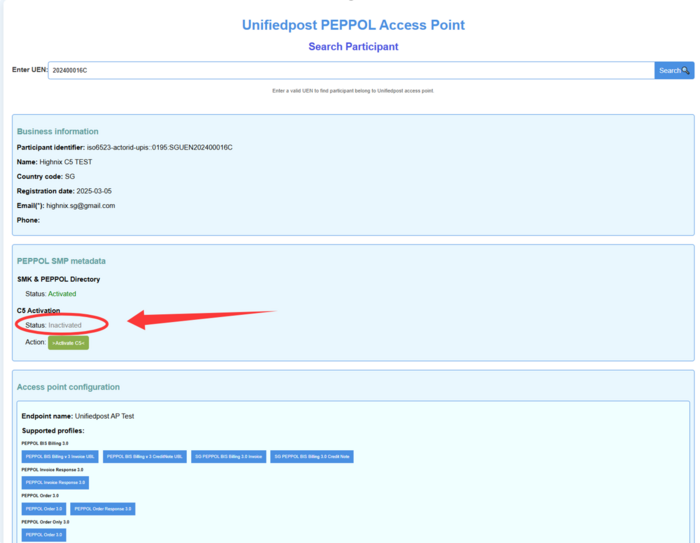Activation of C5 Submission for GST: Difference between revisions
Jump to navigation
Jump to search
| Line 16: | Line 16: | ||
=== Activation of C5 Submission for GST === | === Activation of C5 Submission for GST === | ||
# Once your Peppol ID is created, go to [https://v4-api.platform.eu.banqup.com/v4/peppolsmp/public/participants?uen= this website] and enter your Peppol ID, e.g., "SGUEN201433338H". | # Once your Peppol ID is created, go to [https://v4-api.platform.eu.banqup.com/v4/peppolsmp/public/participants?uen= this website] (for sandbox, use [https://v4-api.uat.platform.eu.banqup.com/v4/peppolsmp/public/participants this link])and enter your Peppol ID, e.g., "SGUEN201433338H". | ||
# If the '''C5 Activation''' status shows as '''"Inactivated"''', your entity has not yet been activated for C5. | # If the '''C5 Activation''' status shows as '''"Inactivated"''', your entity has not yet been activated for C5. | ||
# To activate it, click on the green button labeled '''">Activate C5<"'''. | # To activate it, click on the green button labeled '''">Activate C5<"'''. | ||
Revision as of 11:38, 14 August 2025
Activation of C5 Submission for GST - Register Business
This section provides users with essential steps to register and activate C5 Submission for GST.
Registration of Peppol Account
- Verify if your business is registered with Peppol using one of the following methods:
- Visit Highnix's website and navigate to the Peppol ID Directory - SG Companies.
- Directly access the Peppol directory at [1].
- Use the keyword search to check for your entity's name. If it does not appear, your entity is not yet registered with Peppol. Follow the steps below to register:
- Go to the Highnix website and navigate to the Invoice Now Registration Form. Complete the form. Most fields are mandatory.
- After completing the security verification, click the SEND button.
- Highnix will process your request and notify you once your Peppol account is ready.
Activation of C5 Submission for GST
- Once your Peppol ID is created, go to this website (for sandbox, use this link)and enter your Peppol ID, e.g., "SGUEN201433338H".
- If the C5 Activation status shows as "Inactivated", your entity has not yet been activated for C5.
- To activate it, click on the green button labeled ">Activate C5<".
- You will be redirected to the IRAS Invoice Data Submission Activation page. Click on the Corppass button.
- You will be directed to a KYC (Know Your Customer) page and prompted to authenticate using Singpass.
- After completing the process, you will receive a confirmation email indicating that your C5 submission has been successfully activated.