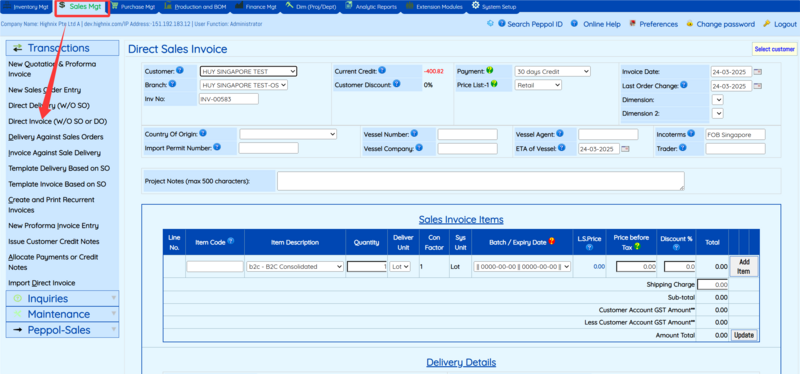Extraction and Packaging of Invoice Data: Difference between revisions
Jump to navigation
Jump to search
No edit summary |
|||
| Line 9: | Line 9: | ||
## '''Send Sales Invoice to IRAS Only via Peppol''': This option is for users' customers (recipient of the invoice) who do not have Peppol account. The user who is the GST registered entity is responsible to send a copy of the invoice to C5 via Peppol network. When user click on this option, the invoice will first upload to the AP and then the Invoice will be sent to C5 only. | ## '''Send Sales Invoice to IRAS Only via Peppol''': This option is for users' customers (recipient of the invoice) who do not have Peppol account. The user who is the GST registered entity is responsible to send a copy of the invoice to C5 via Peppol network. When user click on this option, the invoice will first upload to the AP and then the Invoice will be sent to C5 only. | ||
# Highnix users will not have access to the raw invoice Data or xml file formats on Highnix System as the invoice data are converted in Banqup system. The list of invoice or credit notes can be generated via the analytic report modules. However, if user likes to obtain a copy of the xml file, then follow the following steps to obtain a copy of their SENT invoices. | # Highnix users will not have access to the raw invoice Data or xml file formats on Highnix System as the invoice data are converted in Banqup system. The list of invoice or credit notes can be generated via the analytic report modules. However, if user likes to obtain a copy of the xml file, then follow the following steps to obtain a copy of their SENT invoices. | ||
## the user can login to Banqup using their account ID, | ## the user can login to Banqup using their account ID, click on the Account Receivable tab (for Sales Invoice) or Account Payable tab (for Supplier Invoice). | ||
## Select the invoice already sent and click on it. | |||
Revision as of 17:30, 24 March 2025
Extraction and Packaging Of Invoice Data
- All the invoice data (sales and purchase) are prepared on Highnix ERP system Sales Management and Purchasing Manage Modules respectively. Each module has its Invoice Preparation User Interface (UI). See Fig1 below.
- After the sales invoice or purchase invoice are prepared, user will be prompted to the next step along with many options (Fig 2). Currently, there are 2 formats, PINT and BIS, available to send the Invoices to InvoiceNow Network via the Access Point which is Banqup. Aside other options, there are 3 options under each of the formats.
- Send Sales Invoice Only via Peppol: This is to allow user to send the invoices to the customer only.
- Send Sales Invoice to Customer and C5 (IRAS) via Peppol: This option allows user to send the invoice via the InvoiceNow network to the customer as well as C5.
- Send Sales Invoice to IRAS Only via Peppol: This option is for users' customers (recipient of the invoice) who do not have Peppol account. The user who is the GST registered entity is responsible to send a copy of the invoice to C5 via Peppol network. When user click on this option, the invoice will first upload to the AP and then the Invoice will be sent to C5 only.
- Highnix users will not have access to the raw invoice Data or xml file formats on Highnix System as the invoice data are converted in Banqup system. The list of invoice or credit notes can be generated via the analytic report modules. However, if user likes to obtain a copy of the xml file, then follow the following steps to obtain a copy of their SENT invoices.
- the user can login to Banqup using their account ID, click on the Account Receivable tab (for Sales Invoice) or Account Payable tab (for Supplier Invoice).
- Select the invoice already sent and click on it.