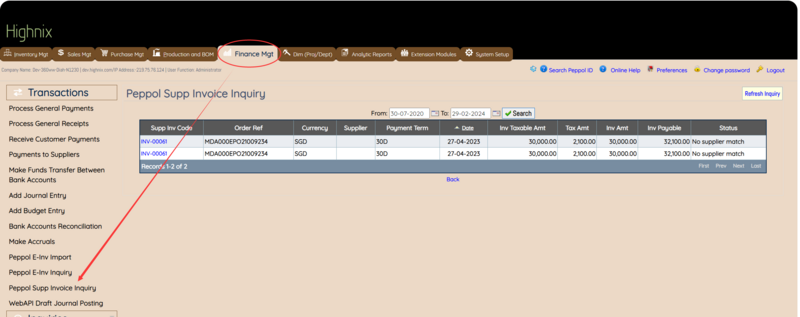Receiving InvoiceNow from Suppliers: Difference between revisions
No edit summary |
No edit summary |
||
| Line 10: | Line 10: | ||
On the right hand side of the invoices, there are icons to allow users to perform the various task: | On the right hand side of the invoices, there are icons to allow users to perform the various task: | ||
*Process the Invoice. | *Process the Invoice. (pencil icon) | ||
*Update the status of the invoice (pull-down menu) | *Update the status of the invoice (pull-down menu) | ||
*Sending invoice responses to the supplier. | *Sending invoice responses to the supplier. | ||
When the Process Icon is clicked, the system will expand this selected invoice along with the details. Users need to | |||
* Check the supplier invoices as though in the normal way of entering a supplier invoice. That includes the dates, the exchange rates, the items details such as item codes, description, unit price, quantity discount, total amount etc. | |||
* If everything is correct and in order, click on the "Process Invoice" button. Otherwise, click on cancel and at the main page, change the status accordingly. The status may be: Acknowledge, In Process, Under Query, Accepted, Rejected, Conditionally Accepted, Partially Paid or Fully Paid. The status name might be changed in the future. | |||
* If user deem fit to send a status to the supplier, click on the Invoice Response button. A small box will appear to allow a 50 characters reasons. If necessary, the detail reasons should be sent via an official correspondance.<br /> | |||
[[File:Receving Einvoice.png|left|thumb|800x800px]] | [[File:Receving Einvoice.png|left|thumb|800x800px]] | ||
Revision as of 15:20, 29 February 2024
What is InvoiceNow?
InvoiceNow stands as a nationwide e-invoicing network designed to streamline the invoice processing workflow for companies of all sizes. By leveraging InvoiceNow, businesses can enhance efficiency, reduce operational costs, and accelerate payment cycles.
How To Receive Invoices via InvoiceNow?
In Highnix ERP system, users can send out InvoiceNow E-invoices, likewise, users can receive E-invoices from their suppliers. The process of receiving it is seamless. When a supplier e-invoice is received via the Peppol network, users do not need to perform the receiving. It will be automatically received into the system. Users just need to check by going to Finance Mgt>Transactions>Peppol Supp Invoice Inquiry link. Select the date rage of the invoice now to display. The dates are the transaction dates and not the dates the Supplier Invoice is received.
On the right hand side of the invoices, there are icons to allow users to perform the various task:
- Process the Invoice. (pencil icon)
- Update the status of the invoice (pull-down menu)
- Sending invoice responses to the supplier.
When the Process Icon is clicked, the system will expand this selected invoice along with the details. Users need to
- Check the supplier invoices as though in the normal way of entering a supplier invoice. That includes the dates, the exchange rates, the items details such as item codes, description, unit price, quantity discount, total amount etc.
- If everything is correct and in order, click on the "Process Invoice" button. Otherwise, click on cancel and at the main page, change the status accordingly. The status may be: Acknowledge, In Process, Under Query, Accepted, Rejected, Conditionally Accepted, Partially Paid or Fully Paid. The status name might be changed in the future.
- If user deem fit to send a status to the supplier, click on the Invoice Response button. A small box will appear to allow a 50 characters reasons. If necessary, the detail reasons should be sent via an official correspondance.