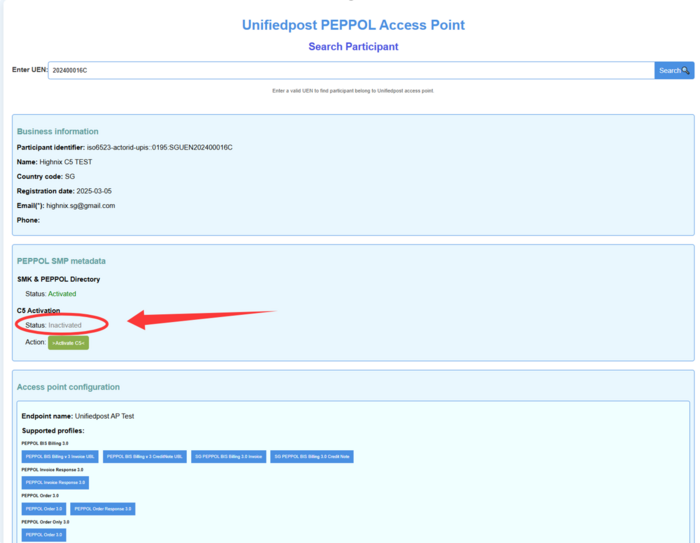Activation of C5 Submission for GST: Difference between revisions
Jump to navigation
Jump to search
| Line 5: | Line 5: | ||
=== Registration of Peppol Account === | === Registration of Peppol Account === | ||
# User needs to verify if they have been registered with the Peppol by using one of the channels below: | |||
## https://www.highnix.com, and navigate to [https://www.peppoldirectory.sg/ Peppol ID Directory - SG companis]. | |||
## https://www.peppoldirectory.sg/ | |||
# Using the keyword search, if the entity's name does not appear, then the entity is not yet register with Peppol. Use the following steps to register the Peppol ID. | |||
## Go to Highnix website, navigate to: '''[https://www.highnix.com/peppol-einvoice-id-registration/ Invoice Now Registration Form]''' and fill out the form. Most fields are mandatory. | |||
## Once you check on the security verification, click on SEND button. | |||
## Highnix will process and inform you that your Peppol account is ready. | |||
=== Activation of C5 Submission for GST === | === Activation of C5 Submission for GST === | ||
# After the Peppol ID is created, user can go to this website: https://v4-api.platform.eu.banqup.com/v4/peppolsmp/public/participants?uen= and enter your peppol ID, example "SGUEN201433338H". And you will get the following screen. | |||
# Under the C5 Activation, if the status shown as "Inactivated", then your entity is not yet activated with C5. | |||
# To activate it, click on the green button '''">Activate C5<".''' | |||
# You will see the Welcome page of the "IRAS INVOICE DATA SUBMISSION ACTIVATION" page. Then cllick on the "Corppass" button. | |||
# You will be brought to a "KYC" (know your customer) page and you will be prompted to enter your Singpass authentication. | |||
# After that, you will receive a confirmation email and your C5 is activated. | |||
[[File:C5 activation 1.png|center|thumb|700x700px]] | |||
Revision as of 16:40, 24 March 2025
Activation of C5 Submission for GST - Register Business
This section provides users with essential steps to Register, activation of C5 Submission for GST.
Registration of Peppol Account
- User needs to verify if they have been registered with the Peppol by using one of the channels below:
- Using the keyword search, if the entity's name does not appear, then the entity is not yet register with Peppol. Use the following steps to register the Peppol ID.
- Go to Highnix website, navigate to: Invoice Now Registration Form and fill out the form. Most fields are mandatory.
- Once you check on the security verification, click on SEND button.
- Highnix will process and inform you that your Peppol account is ready.
Activation of C5 Submission for GST
- After the Peppol ID is created, user can go to this website: https://v4-api.platform.eu.banqup.com/v4/peppolsmp/public/participants?uen= and enter your peppol ID, example "SGUEN201433338H". And you will get the following screen.
- Under the C5 Activation, if the status shown as "Inactivated", then your entity is not yet activated with C5.
- To activate it, click on the green button ">Activate C5<".
- You will see the Welcome page of the "IRAS INVOICE DATA SUBMISSION ACTIVATION" page. Then cllick on the "Corppass" button.
- You will be brought to a "KYC" (know your customer) page and you will be prompted to enter your Singpass authentication.
- After that, you will receive a confirmation email and your C5 is activated.