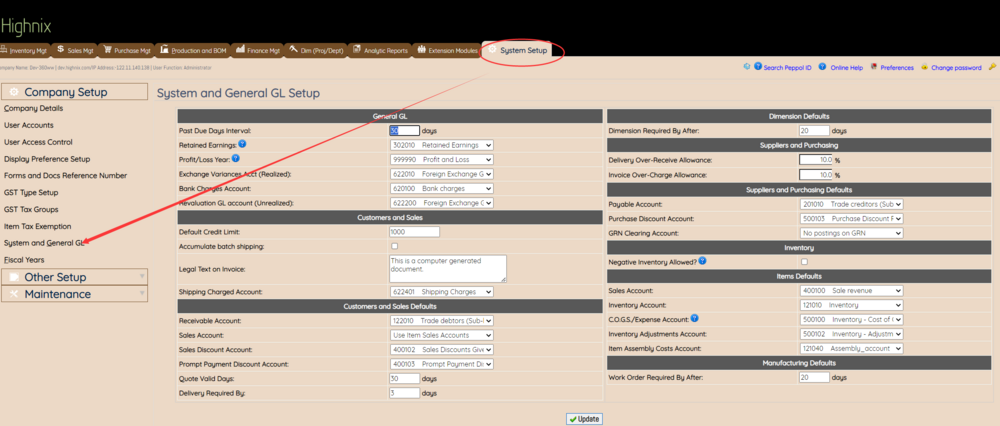Master Data Import
Master Data Importation Procedure
Tag:#Data Importation Procedure
This page is for support team or implementation professional of Highnix. The Master Data Importation covers the mass importation of:
- Customer Master
- Supplier Master
- Product Item Master
As and when required, the following may be added with additional fees. Depending on the type of customers, friendly customer normally we offer free. Demanding customers, the following requires additional man-days.
- Chart of Account, Chart Class, Chart Type and GL Accounts. (2 to 3 man-days)
- Initial Inventory (2 to 4 man-days)
- Product Selling Price (2 to 4 man-days)
Preparation
The following must be prepared:
- Empty the tables as necessary using the following mysql commands:
| To empty | MySql Commands |
| ### Chart of Account | TRUNCATE `0_chart_class`;
TRUNCATE `0_chart_master`; TRUNCATE `0_chart_types`; |
| ### Customers and Suppliers | TRUNCATE `0_crm_contacts`;
TRUNCATE `0_crm_persons`; TRUNCATE `0_cust_branch`; TRUNCATE `0_debtors_master`; TRUNCATE `0_suppliers`; |
| ### Stocks | TRUNCATE `0_item_codes`;
TRUNCATE `0_loc_stock`; TRUNCATE `0_uom_stock`; TRUNCATE `0_stock_master`; TRUNCATE `0_stock_moves`; TRUNCATE `0_item_units`; TRUNCATE `0_stock_category`; |
- Upload the following tables first:
- Chart of Account, Chart Class and Chart type.
- Product Category
- Unit of Measurement (This step is needed only when the user's UOM is totally different from the default UOM)
- Update the Account codes in the System and General GL before uploading the Customer Master Data. The mass upload data will retrieve the account code from this page.
Chart of Account
The new master data importation will required this Chart of Account to be first uploaded as it will check against the COA used in the table.
Product Category
Similar to COA, the new master data importation will required this Product Category to be first uploaded as it will check against the COA used in the table. In the system, there is a default categories. Unless it is totally different, normally use system interface to update is sufficient.
Unit of Measurement
Unit of Measurement upload is needed only when the users have a totally different set of UOM from the system. If this is the case, use the 0_item_units template to fill the uom and upload.