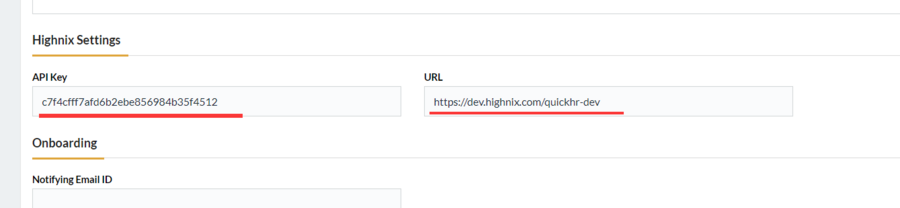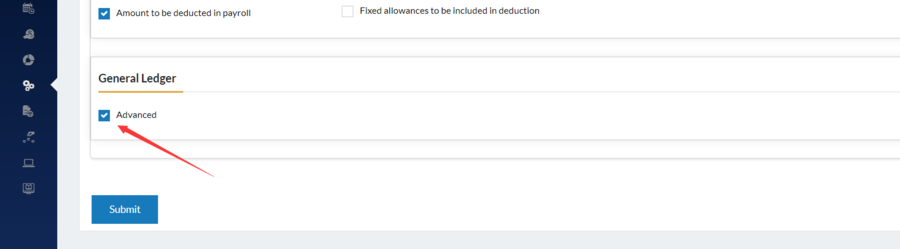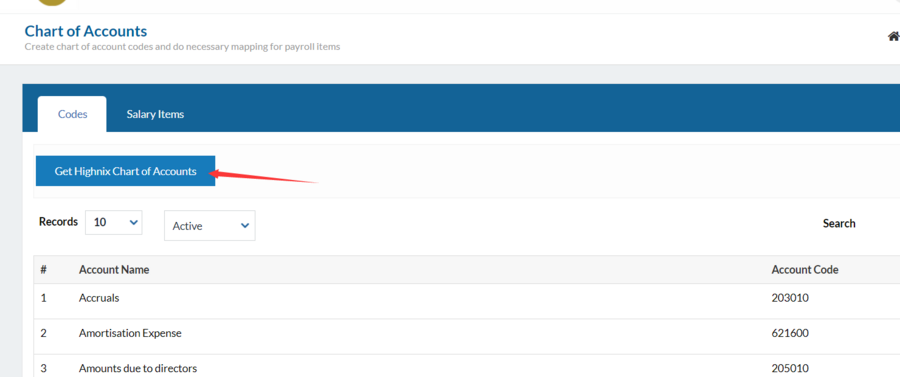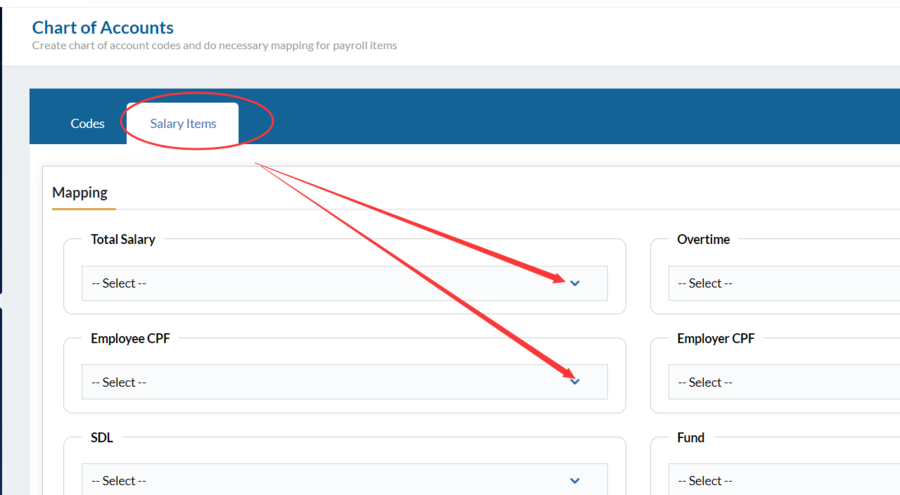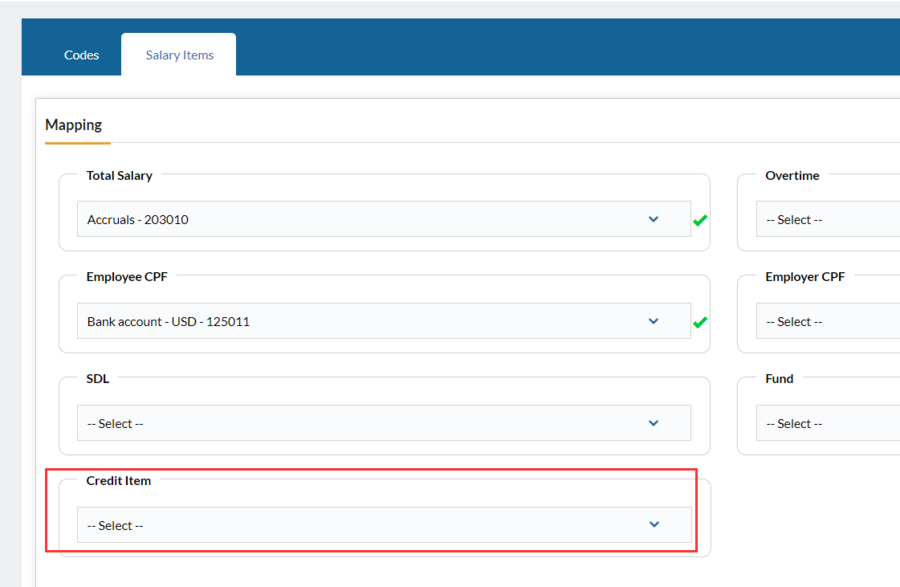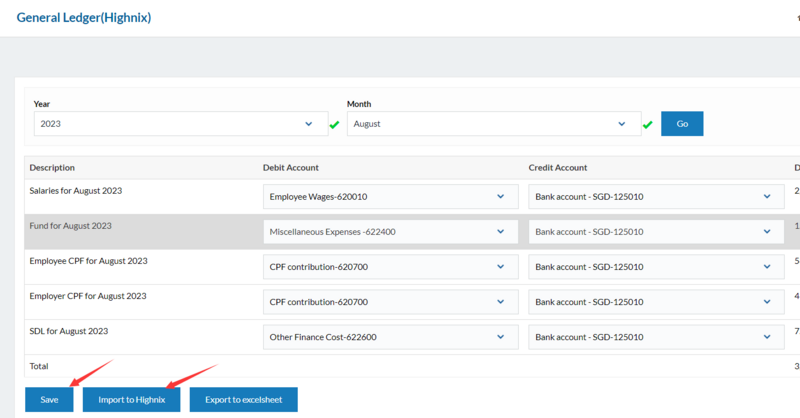QuickHR Integration Settings
Jump to navigation
Jump to search
Setup QuickHR Integration with Advanced GL
The following are the steps of setting up Advanced General Ledger:
- Go to Settings>Manage Company Info>Address tab>Scroll down to Hingnix section and fill the details. The API Key is obtainable from the Highnix System Administrator. Highnix System Administrator is able to generate this Key from the Highnix ERP system. The URL here is the URL that user access to the main login page of Highnix ERP System. This is a one-time setup.
- Go to Settings>Manage Company info>Go to Payroll tab>Scroll Down to “Advance General Ledger” option>Select the Check box and Submit.
- Go to Settings>Other Settings<Go to “Chart of Accounts> Tap on Get Chart of accounts from Highnix as shown in the below images. Now you will get the chart of accounts from Hightnix which you have created in the Highnix account.
- Now go to Salary items tab>Map the Chart of accounts for Payroll related items as well as please make sure select the bank chart of account which you have created in highnix for Credit item. If the Mapping same for all the employees, kindly select tick icon next to each of mapping item.
- If not all the employees salary detailed are debited into the same account, Do go to the individual employee profile>Go to Chart of accounts>Map the chart of accounts for the individual employee salary items. As well as go to Settings>Other Settings>Allowances/Deductions/Claims>Map the chart of accounts.
- Now go to Report>Advanced General Ledger>Tap Select Month and Tap on Go>. Save first if everything is correct. And then tap on “Import to Highnix” to import the data into highnix account.